Creating a custom Master template
Please note that by creating a custom Master template, your template will stop syncing from our centralized database. You will have to maintain your template on your own.
Master template files are stored on your File storage, under your active theme tab.
Each major section group of the website is separated and has its own set of files:
Header:
- h-style.css (Header CSS file)
- h-script.css (Header JavaScript file)
- h-before.htm (HTML file that will render before the header module)
- h-after.htm (HTML file that will render after the header module)
- all images used in this css file begin with "h-"
Side Menu:
- s-style.css (Side Menu CSS file)
- s-script.css (Side Menu JavaScript file)
- s-before.htm (HTML file that will render before the Side Menu module)
- s-after.htm (HTML file that will render after the Side Menu module)
- all images used in this css file begin with "s-"
Body Content Area:
- b-style.css (Content area CSS file)
- b-script.css (Content area JavaScript file)
- b-before.htm (HTML file that will render before the Content area)
- b-after.htm (HTML file that will render after the Content area)
- all images used in this css file begin with "b-"
Footer:
- f-style.css (Footer CSS file)
- f-script.css (Footer JavaScript file)
- f-before.htm (HTML file that will render before the Footer)
- f-after.htm (HTML file that will render after the Footer)
- all images used in this css file begin with "f-"
General:
- g-style.css (CSS file with general / site-wide styles. Place typography and default styles in here)
- g-script.css (General JavaScript file)
- g-before.htm (HTML file that will render at the body startr)
- g-after.htm (HTML file that will render at the end of body)
- all images used in this css file begin with "g-"
Download Master template files here
Disable template synchronization
It is very important to disable master template synchronization before you replace the template files with your own files.
To disable template synchronization, open your active theme and under the "template" tab set "Synchronize from" to none for the sections that you want to customize. Make sure checkboxes on the left stay checked, the system will stop reading the unchecked sections.
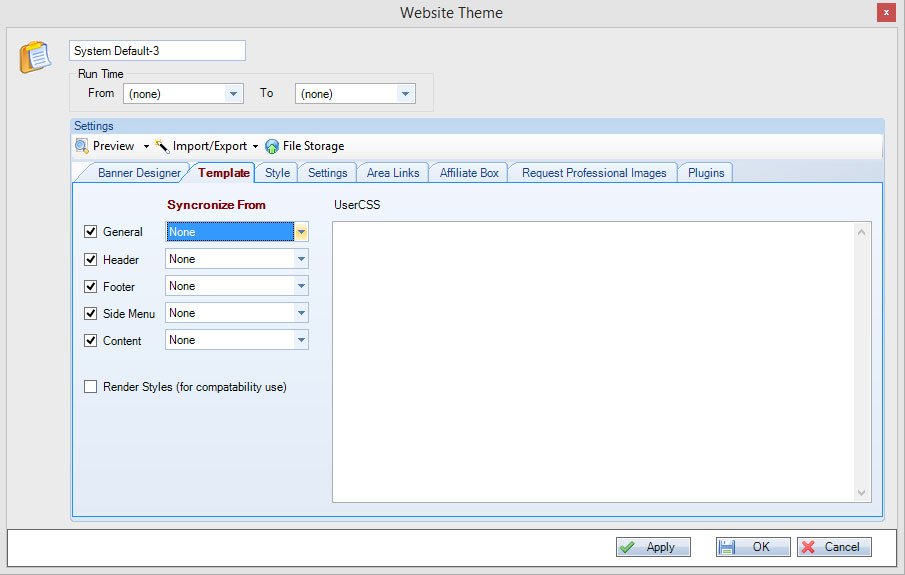
After you edited your files, replace the files on your File server, in the root of your active theme tab name
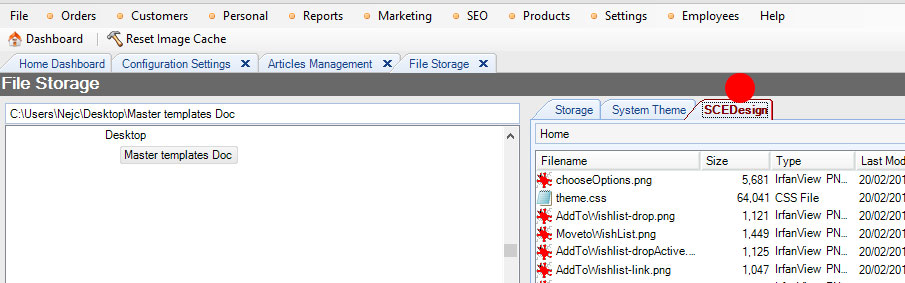
|